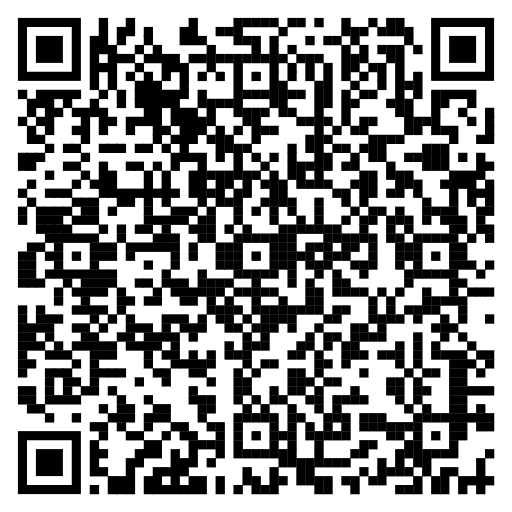Help
Emoji icon support
For a text field with eMoji icon support, just click on the blue smiley icon . A selection tool will appear on the page. Just click on the icon and it will be inserted directly into the text field.
In the left part, the icons of the selected category are available, and in the right part you can switch between categories
In the category marked with a heart , the 15 most recently used eMoji icons are displayed first, followed by icons that we consider the most commonly used.
Private Notes
In addition to comments, private notes can also be entered for a scheduled meeting. These notes are not public and are only for you.
Previously inserted notes can be edited by clicking on the pencil icon , located in the upper right part of the note.
The note can be deleted in the editor by clicking on the trash can icon
PDF Report
In the context menu of the event (next to the Invite button), the option to export a PDF Report has been added, which is used to export all confirmed meetings to a PDF format suitable for printing.
EmergeTech Fusion
Sample of the generated report (click to view in PDF format):
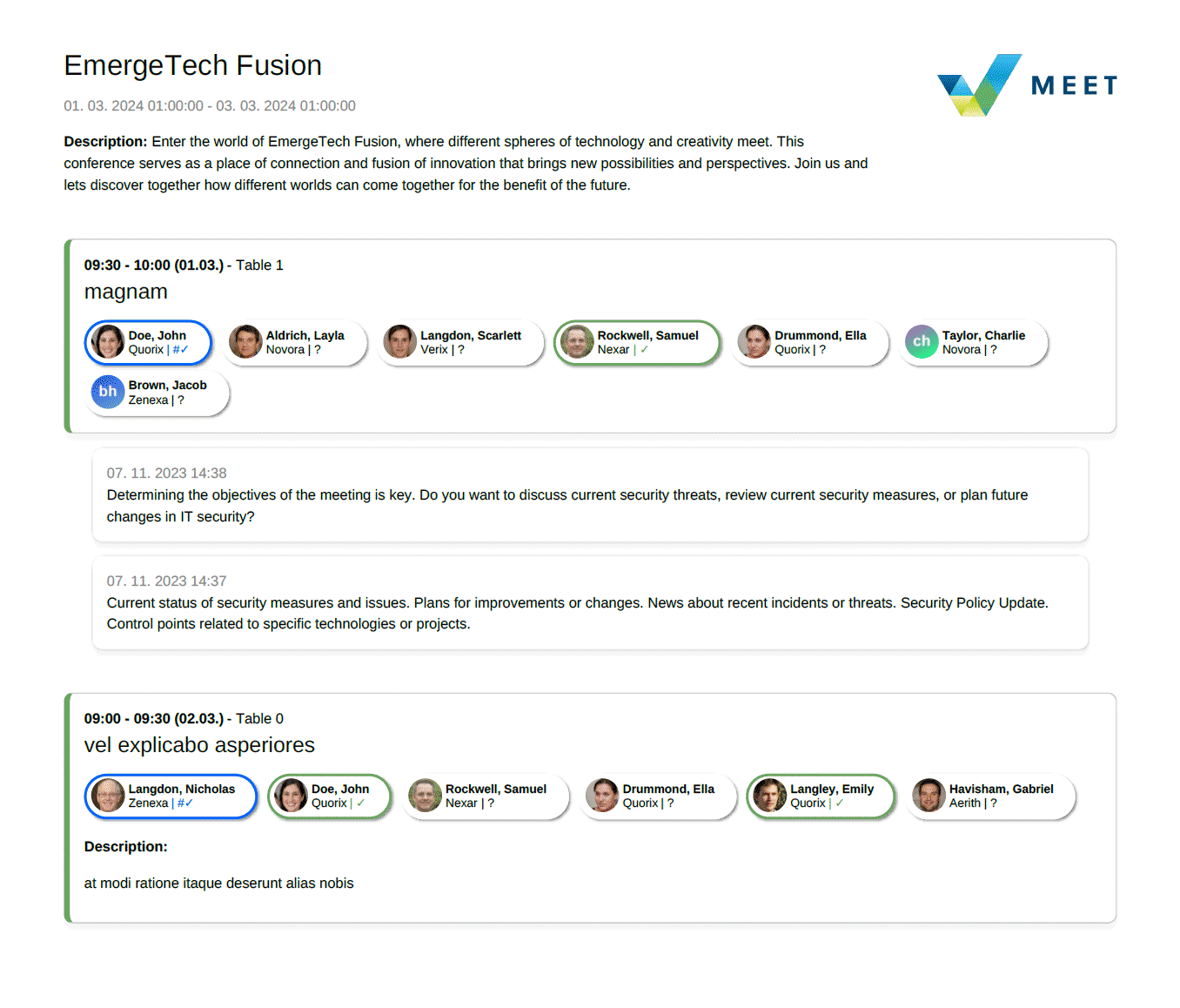
Attendees tab
On this tab you will find all attendees who have confirmed their registration and it is possible to schedule meetings and chat with them
| Attendee | Company | Country | ||
|---|---|---|---|---|
|
Smith, Oliver
|
Novora | Czechia |
|
|
|
Jones, Jack
|
Solvix | Czechia |
|
|
|
Williams, Harry
|
Zenexa | Czechia |
|
|
|
Brown, Jacob
(Has not activated Meet)
|
Aerith |
Czechia |
|
In the Attendees tab, you will also find users who have not yet activated their event registration. You can send a personal email invitation via button with your own comment and information to activate their registration and schedule meetings with them.
Sorting, searching and filtering
By clicking on the name of the column, the list of attendees can be sorted descending and ascending At the same time, it is possible to full-text searches and filter across attendees based on whether or or not they belong to predefinded groups.
Filter predefinded groups:Notice the numbers 3 / 25 in the name of the card, that means 3 records out of a total of 25 match the set filter and search.
Favorite and share meeting schedule
In the lower left corner of the attendee detail dialog, there are two-state buttons that can be checked
Not favorite
Favorite
You are not sharing your meeting schedule
Attendee can see your meeting schedule
If the attendee is among your favorites or if you have allowed him to share your schedule of meetings, he is marked with the corresponding icons in the list.
|
Smith, Oliver
|
Novora | Czechia |
|
|
|
Williams, Harry
|
Novora | Czechia |
|
Bulk Actions
By ticking the checkbox in front of the Avatar and the name of the attendee, it is possible to start mass operations. In the lower part of the window, the number of selected attendees will be displayed with the actions that can be performed with them:Check-in
When the event administrator creates a subevent with the "check in" type (usually on the day of the event or a few days before it). The display of the mode attendee will be switched, showing the status of whether the attendee has already completed his/her check-in or not.
|
Smith, Oliver
Arrived
|
Novora | Czechia | ||
|
Jones, Jack
Has not arrived
|
Solvix | Czechia | ||
|
Williams, Harry
|
Zenexa | Czechia |
Full-text search in Attendees tab NEW
The list of attendees can be searched full-text across all columns (Attendee, Company, ASN and country).
| Attendee | Company | Country | ||
|---|---|---|---|---|
|
Smith, Oliver
|
Novora | Czechia |
|
|
|
Black, Jacob
|
Novora | Czechia |
|
Note: if you enter multiple words, occurrences matching at least one of the strings (OR) are searched for
Email invitations for non activated usersNEW
If the attendee has not yet activated their registration, button will be displayed in the attendees tab.
|
Smith, Oliver
(Has not activated Meet)
|
Novora |
Czechia |
|
This will allow you to send an email invitation with your own text and motivate the user to activate their registration and plan meetings with other conference participants.
Detection of meetings with attendees from the same company
Meetings in which only attendees from the same company remained are distinguished in color in the list and supplemented with the icon Team-only
NIX.cz
Novora
After clicking on the details of such a meeting, a modal window will appear in which you can decide whether the meeting should be canceled or not.
Detection of last chance to meet initiator
If this is the only meeting with the initiator that can be carried out (the other slots are busy), it is accompanied by the Last chance
NIX.cz
Solvix
When you click on a meeting, this information is displayed immediately below the date.
Meeting subject
10:00 - 14:20 (09.03.)
vCard sharing option
You can set up a public vCard with your contacts in the logged-in user's profile. After checking this option, other attendees will be able to download it or scan the QR vcard code directly.
Important tooltip NEW
Some users still couldn't find features like ICal Export, PDF report and event settings. So we added a purple help tooltip to the hamburger menu.
💡IMPORTANT!
Once you click on it, the information is saved to the browser's local storage and will not be displayed again.
Meet Help
Tooltips are reset if you use a different device or browser. Tooltips are also reset if you re-display the animated icons in the help.
iCal sync linkNEW
In the context menu of the event (next to the Invite button). There is an iCal sync link option, which is used to generate a URL link for automatic synchronization to third-party calendars
The URL is automatically copied to the clipboard and a message appears in the lower right part of the application.
EmergeTech Fusion
This link is also available from the user's profile, where it is located on the left, just below the avatar settings.
Peering Days 2025 iCal sync link