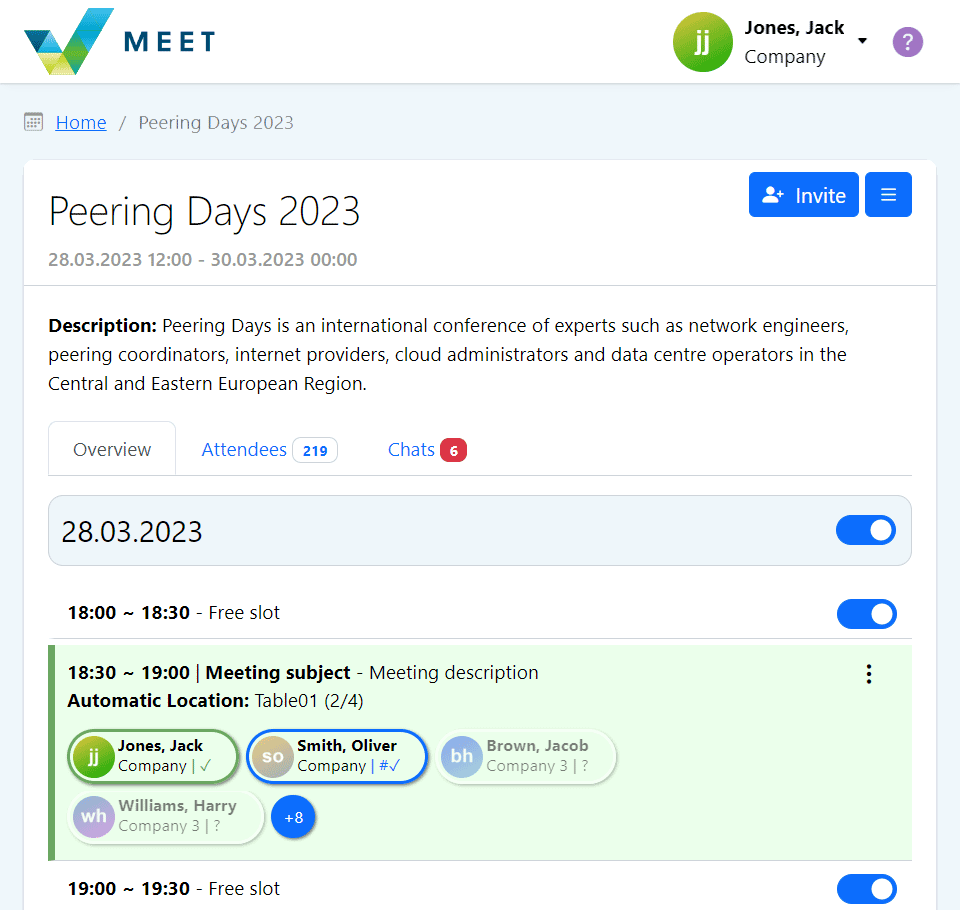Help
News - Release 250218
Main topics
- 1 Logged user menu
- 2 Invite button and Event menu
- 3 Tabs
- 4 Toggle switch (available, unavailable slots)
- 5 Meeting menu
- 6 Meeting summary and states
- # Push Notifications
1Logged user menu
User menu will be shown when you click on your name in the upper right corner
Once the menu appears, you can go to your profile settings, switch to a dark mode, turn off sounds or logout.
2Invite button and Event menu
Invite Invite button is used to initiate a meeting
Event menu button (located to the right of the invite button)
After clicking on the Event menu button, a context menu with additional options will appear:
In Event settings you can, for example, set a preferred location, change display options or iCal exports all confirmed meetings.
3Tabs
Each event contains tab navigationOverview tab is most often used to display available time slots and schedule appointments. In the event settings, it is possible to change which meetings are to be displayed here
Attendees tab contains a list of all attendees who have confirmed their registration.
202 Count of all registered attendees
Chats tab contains previous private messages with other users. Please do not confuse it with meeting comments
7 Count of all new messages in chats
4Toggle switch (available, unavailable slots)
Each time slot has a toggle switch on the right side. When it is on, the slot is available, otherwise it is unavailable. You cannot create meeting for unavailable slots, and no one can invite you to these slots
The toggle switch in the heading with the date is used to switch available / unavailable slots for the whole day (except for slots with already scheduled meetings)
5Meeting Menu
Each meeting has a three-dot icon in the upper right corner.
A context menu containing a fast option to reject, propose new time, confirm or cancel meeting will appear. iCal exports only a specific meeting.
6Meeting summary and meeting states
The meeting summary contains key information such as the time when the meeting takes place, a shortened version of the meeting subject and possibly information about the assigned location
NIX.cz
Novora
Solvix +8
In some cases, following symbols may appear:
+8 The number indicates the number of attendees that do not appear in the summary (in this case the meeting has 11 invited attendees)
3 Indicates the number of new comments since the user last viewed the meeting (in this example 3 new comments)
![]() Small green dot in the upper left corner of the avatar image indicates that the user is online
Small green dot in the upper left corner of the avatar image indicates that the user is online
Meeting states
Meeting attendee states
Use cases:
1Meeting is CONFIRMED | You CONFIRMED participation
NIX.cz
Novora
Solvix
2Meeting is NOT CONFIRMED the meeting must be confirmed by at least one other attendee
NIX.cz
Novora
Solvix
3Meeting is CONFIRMED | You REJECTED participation
NIX.cz
Novora
Solvix
4Meeting is CANCELED | You CONFIRMED participation
NIX.cz
Novora
Solvix
5Meeting is CANCELED | You DID NOT CONFIRM participation
NIX.cz
Novora
Solvix
Propose a new timeNEW
Any meeting attendee can propose a different time slot if the current date is not convenient for them.
This is done using the Propose button, which is available from the meeting details or from the context Meeting menu for a specific meeting.
After clicking the Propose button, a dialog box will appear:
Each meeting can only have one such proposal at a time.
1The previously scheduled meeting will be marked with a label
Use case:
2A notification will appear in the newly selected time slot that the meeting has been rescheduled
The meeting initiator has the option, unlike other participants, to reject or accept the proposal and thus move the meeting to the proposed time.
3aSame information can also be seen directly in the meeting details
Novora
3bTime propose with a filled comment
When a user enters a comment when proposing a new time, a special comment will automatically be inserted into the meeting stating that a different time has been proposed.
Subevents in calendar NEW
This feature is only available if the event organizer has allowed the subevent to be displayed in the calendar. At the same time, the logged-in user must be a participant in the subevent or it must be a public subevent.